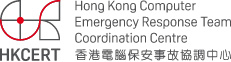What if you lose your iPhone? Use of "Find my iPhone" service
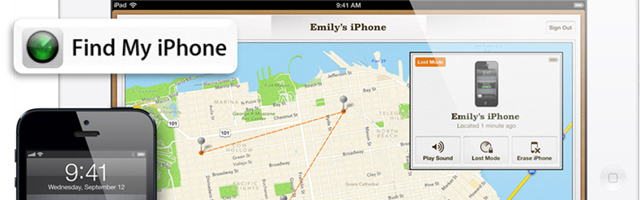
The recent hot topic should be the latest release of Apple iPhone 5 and iOS 6 platform update. What are the new features of iOS 6? I believe you had already heard a lot of information from different media. Today, I would like to share with you the "Find My iPhone" feature from iCloud service in iOS 5 and iOS 6.
Why do I mention the new platform at the beginning of article? Because I found that, many iPhone users do not know "find my phone" feature, no matter they are using outdated or latest iOS platform. This feature can safeguard your information on the iPhone.
Smartphone is more than just a device that makes calls, it provides users one stop service and the best user experience. You can manage and integrate your daily activities, such as make phone calls, SMS, social network, online banking service, etc., via a smartphone simply and easily.
If you lose your smartphone someday, you probably not only losing your expensive phone, but also losing something like a "key" to access your personal information, such as contact list, SMS, emails, photos, even the browser history and account password, etc.
To reduce the security risk brought by phone loss, Apple's iCloud offers a free "Find my iPhone" service since iOS 5. There are four functions, 1) Locate your device, 2) Play a sound, 3) Lock your device, and 4) Erase your device remotely.
To get started, we have to enable the following settings.
- Setting > iCloud > turn on "Find My iPhone"
- Setting > Privacy > turn on Location Services > turn on "Find My iPhone"
1) Locate your device
- Sign in to iCloud website, https://www.icloud.com/find, using your Apple ID.
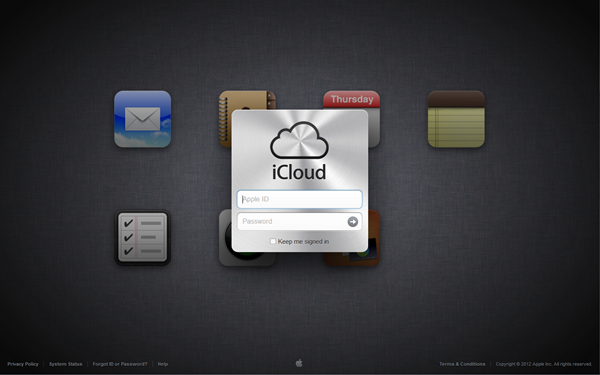
Fig 1 - iCloud sign-in page
- After successfully sign in, click "Devices" button at the upper-left corner to see your registered Apple devices. (In this example, user has a iPhone 4S device.)
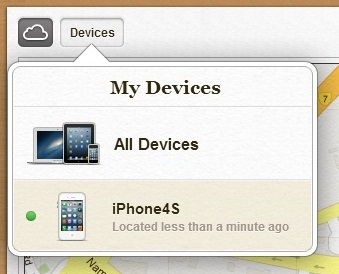
Fig 2 - Display a registered device
- Select the device and its approximate location is shown on the map (it may take a few minutes).
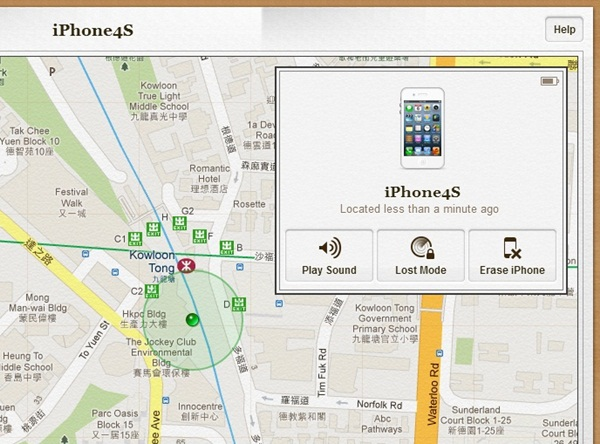
Fig 3 - Approximate location of the phone
2) Play a sound
If your lost device is nearby, you can use "Play a Sound feature" to help you find it. In the device’s information window, click "Play Sound" button and your device will play sound immediately for two minutes.
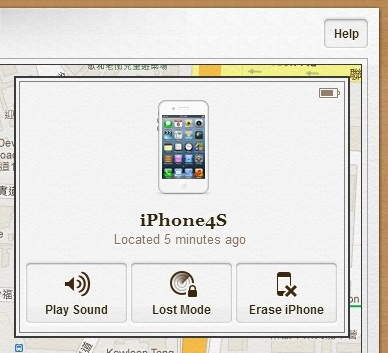
Fig 4 - The features of "Play Sound", "Lost Mode" and "Erase iPhone"
3) Lock your device remotely
If you do not setup a "Passcode" lock on your device, all information including personal contact, SMS, photos, etc., could be viewed by the person who picks up your device. Also, the personal accounts set up on your device, such as email, Twitter and Facebook, could be compromised and used for malicious purposes.
Therefore, it is important to setup a "Passcode" lock. If your lost device did not setup a "Passcode" lock, you can lock the device remotely through "Lost Mode". In addition, you may leave a message with contact information on the device's lock screen.
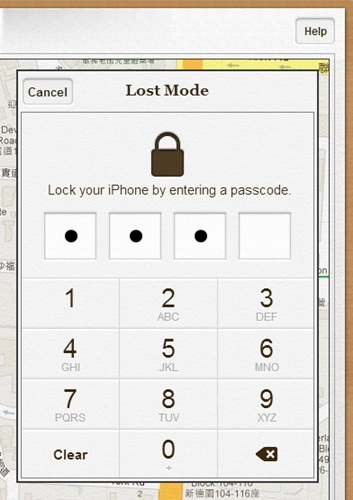
Fig 5 - Setup a passcode to lock the iPhone remotely
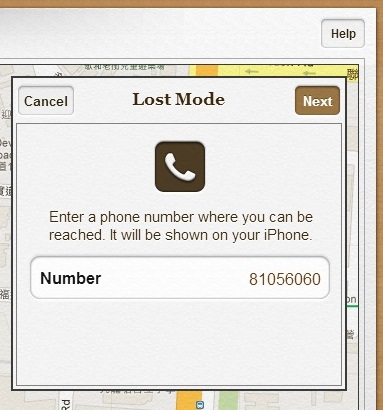
Fig 6 - Type a contact phone number
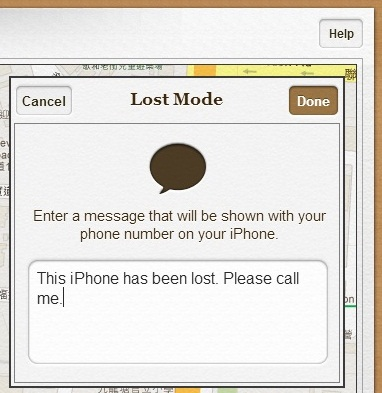
Fig 7 - Fill in a lost message
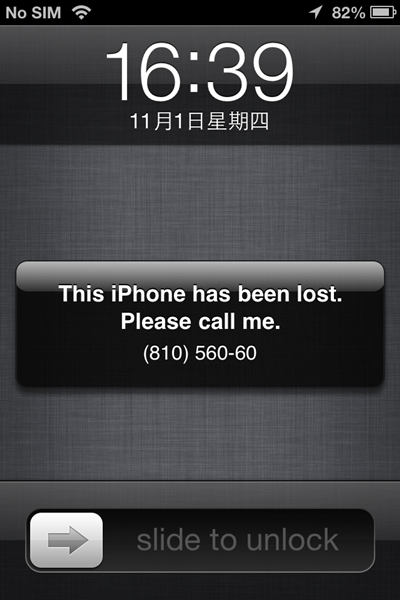
Fig 8 - The phone was locked, and it displays the lost message.
4) Erase your device remotely
If the lost or stolen device is storing sensitive data, like personal profile, phone book, email, credit card information, then you should erase your device remotely by clicking "Erase iPhone" button. This can prevent anyone from reading or using your information.
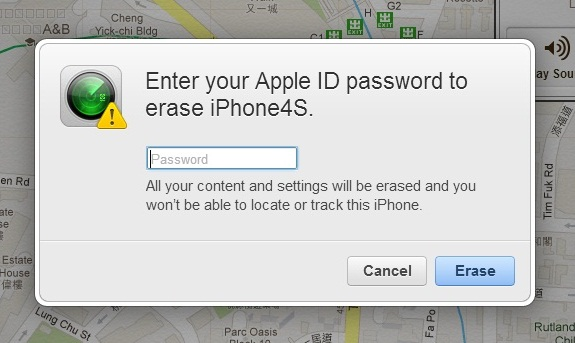
Fig 9 - Type the Apple ID password to confirm erase the phone remotely.
The same features on Android device?
What if I am using an Android device? Don't worry. Your Android device can enjoy the above features by using related security applications. We will introduce some solutions for Android device in the next article.
Note:
- To perform the service above, the device must be online. If the device is offline, the command will be executed when the device goes online again.
- If the device is shown as online, then it is turned on and connected to data network, such as Wi-Fi, EDGE or 3G. A fee of using mobile data may be charged by your service provider.
Reference: iCloud Help http://u.hkpc.org/icloudfindmyphone
Share with