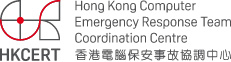Safe Mode in Android

Did you have apps crashing problem on your Android phone? Sometimes, application’s error may cause your phone running abnormally. Occasionally, you have to reset the system (restore to factory setting) in order to return the phone to normal. However, this causes your personally data being lost, if you have not make backup. This is very annoying.
Android includes "Safe Mode" starting from the version 4.1. Its feature is similar to the safe mode in Windows. When you boot up to Safe Mode, the system will load without any third-party apps. That is running the original system purely. It allows user to troubleshoot, repair, or uninstall mischievous app.
How to boot into Android Safe Mode
For Google Nexus series phone:
Ensure your device's screen is on
- Press & hold the [Power] button.
- Touch & hold the [Power off] option in the dialog box.
- Touch [OK] in the following dialog to start safe mode.
(Reference: https://support.google.com/nexus/answer/2852139)
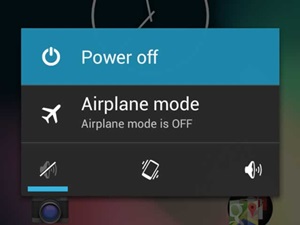
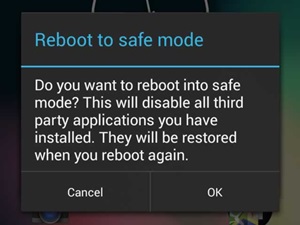
Fig 1a & 1b) Boot into Safe Mode
Depending on the brands and model of your Android phone, there are different ways to boot into safe mode. If you are using HTC, Motorola, Sony or Samsung Android phone, you may find the steps in the following link:
https://support.norton.com/sp/en/us/home/current/solutions/v59378086_EndUserProfile_en_us
If your phone model is not listed above, you may ask your salesperson, or search on the web.
Characteristic of Safe Mode
You may find the characteristic of Safe Mode below:
- No third-party apps load when startup. Only the system apps can be loaded.
- "Safe Mode" label is shown at the bottom-left corner.
- After boot into the Safe Mode, you may uninstall mischievous apps, which cause crashing.
- Safe mode will not damage any apps and personal data.
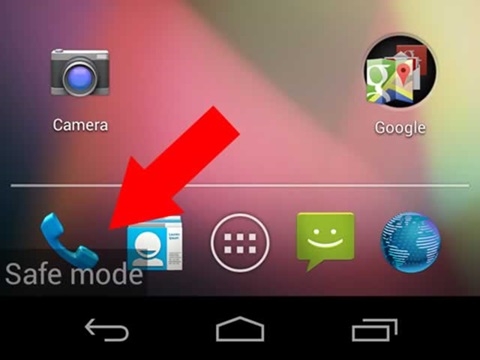
Fig 2) "Safe Mode" label
Remove Malware App
In general, malware apps can be removed by uninstall. However, some malware apps cannot be uninstall properly, as it runs at startup and cause the system crash.
To solve the above problem, we can boot into Safe Mode, and uninstall the mischievous app. The steps are shown as follow:
- Boot into Safe Mode
- Settings -> Applications
- Select the app you want to uninstall
- Touch [Uninstall]
If you want to understand more about mobile security, please refer to "Guideline of Mobile Security" provided by HKCERT.
Share with