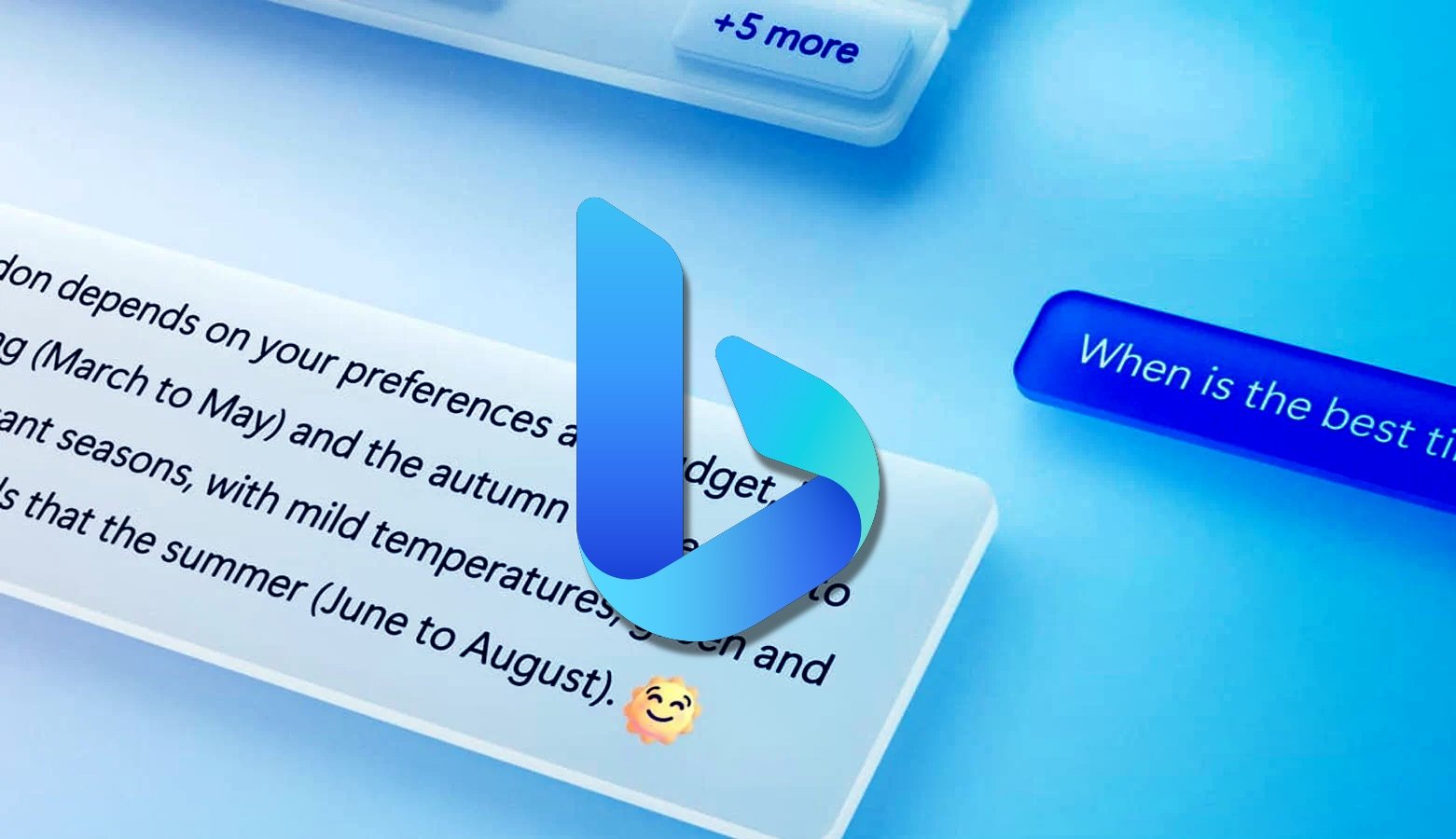
The Vivaldi Browser is now spoofing Microsoft Edge on Android devices starting today to bypass browser restrictions Microsoft placed in Bing Chat.
Since Microsoft released its Bing Chat, they have restricted it so users can only use it on the Microsoft Edge Browser.
This restriction is in place even when Microsoft Edge is built on Chromium, the same codebase as Google Chrome, Brave Browser, and Vivaldi, meaning that the service should work in all of these browsers.
As Bing's ChatGPT4-powered Chat service has proven to be very popular, Vivaldi announced today that it is changing its browser's user agent to impersonate Microsoft Edge when visiting Bing Chat.
When browsing the web usually, Vivaldi's user agent string and the Sec-CH-UA user agent client hint are:
User-Agent: Mozilla/5.0 (Windows NT 10.0; Win64; x64) AppleWebKit/537.36 (KHTML, like Gecko)
sec-ch-ua: "Not.A/Brand";v="8", "Chromium";v="114", "Vivaldi";v="6.1"
However, when visiting Bing Chat, the browser changes it to Microsoft's Edge's information to spoof the browser:
User-Agent: Mozilla/5.0 (Windows NT 10.0; Win64; x64) AppleWebKit/537.36 (KHTML, like Gecko) Chrome/114.0.0.0 Safari/537.36 Edg/114.0.1823.37
sec-ch-ua: "Not.A/Brand";v="8", "Chromium";v="114", "Microsoft Edge";v="114"
With this change, Bing Chat sees the visitor as using Microsoft Edge and allows them to use the chat service without any issues.
This new feature is available in Vivaldi 6.1, which was released on June 6th for mobile and desktop.
How to spoof Edge in other browsers
If you do not want to install a new browser, you can achieve the same functionality by installing browser extensions or changing configuration options in the browser.
In Google Chrome, you can install their User-Agent Switcher extension or change the user agent string for a particular section in the developer tools. However, the latter has to remain open while you use the site.
For Firefox, you can change your user agent string by going into about:config, and searching for general.
This will display a new string field where you can enter Edge's user agent string listed above.
However, installing a browser extension that allows you to easily change your user agent is much easier than fiddling with configuration options.


Comments
GT500 - 10 months ago
FYI: There's a "Bing Chat for All Browsers" extension on the Google Web Store for Chrome and other Chromium browsers. Fortunately I don't need it anymore, as Vivaldi implemented this spoofing change on both desktop and mobile.
wpontius - 10 months ago
A more direct bypass is to not use Bing. I avoid Edge just as I did awful IE and Bing hold no interest to me anyway. Just Microsoft's desperate attempt to get Edge an extra point in market usage. Microsoft exerts too much control over my PC through Windows 11, don't need them mucking about with my browser or search engine usage.
noelprg4 - 10 months ago
speaking of Vivaldi browser, it recently got a minor update on June 9, a few days after official 6.1 release that fix a freeze/hang problem:
https://vivaldi.com/blog/desktop/minor-update-6-1/